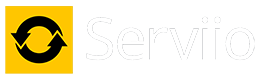Fri Aug 01, 2025 1:00 am by atc98092
Fri Aug 01, 2025 1:00 am by atc98092
The file you mentioned doesn't control if transcoding is performed on a media file. The file you're looking for is called Profiles.xml. Next you need to determine what profile is being used by your player. Look on the Serviio console on the Status page. It will list every device on your network that shows as an available DLNA player. Some will show the specific device (brand name and model number) while others have a very generic name. Once you've figured out which is your device in question, then look at the Profile column to see which profile your device is using. Unless it's using the "Generic DLNA Profile" it is using something that Serviio attempted to match to your device. Sometimes that auto-matching doesn't select the best profile for your device, so you have the ability to edit the profile used. Sometimes the best profile is actually written for a different device.
It's certainly possible to edit the profile you are using for your device, but if Serviio installs an update your edited file will be overwritten with a new version and your changes are lost. You can create your own "user-profiles.xml" file with your own customized profile, and it will not be altered when Serviio has an update. But odds are pretty good you can find a profile that works for you to display the files without transcoding.
Dan
LG NANO85 4K TV, Samsung JU7100 4K TV, Sony BDP-S3500, Sharp 4K Roku TV, Insignia Roku TV, Roku Ultra, Premiere and Stick, Nvidia Shield, Yamaha RX-V583 AVR.
Primary server: AMD Ryzen 5 5600GT, 32 gig ram, Windows 11 Pro, 22 TB hard drive space | Test server: Intel i5-6400, 16 gig ram, Windows 10 Pro
HOWTO: Enable debug logging HOWTO: Identify media file contents