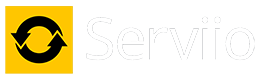HOWTO: Serviio Installation on DS214Play for NOOBS!
So let me start off by saying yes I am somewhat of a novice in this synology field. But with Serviio I have been using it since version 0.48 I believe about 3 years ago? (wow it's been a while). So I was in the market of a NAS so I could get all my files without having to tuen on my computer and TV everytime I wanted to view something I downloaded. After looking around I decided to go with the DS214Play because of the transcoding ability and thought it would help the serviio process better. I did want the 214+ with link aggregation but as someone else pointed out somewhere I would lose the SD Card slot and the ability to expand if I got the 214+ or even the 415Play (415Play being hard to get and overpriced elsewere).
Now to the meat and bones of this topic. I got the NAS and first thing I did was want to install serviio. Searched around and found that I needed to add a repository in order to get it so that's what I did.
1. Go and log into your synology.
2. Click package center and a new window pops up.
3. On that new window look towards the top middle and you should see a button that says "Settings", click it.
4. On that new window click "Package Sources" on the top right.
5. Now click add and in the new window put anything you want for name and for Location put "http://packages.pcloadletter.co.uk"
6. Now click OK and then close out your package center then open it up again. Scroll to the bottom tab on the left side that says Community.
7. In there you should find the serviio app for the synology written by Petr Nejedly (Thank you Petr!!)
8. Side step-Before you can install Serviio you need otm ake sure you have JAVA! So install Java first by:
-Clicking All on the package center tab on the left and look for Java Manager.
-It will tell you to download the linux-x86 version of java from the oracle website (link is provided in the Java Manager app) and make sure it is in the .tar.gz file format.
-Once download is done go back to the Java Manager and click Browse and look for that file.
-Once that's done now go back to the community tab in package center and look for Serviio and install that.
9. I did not know how to get this to work in a Mac so I did this on my PC. I went and got the latest download of Serviio and double clicked it to install.
10. You get an option of what to install so just choose the shortcut and Serviio Console. Make sure those are the only two items checked, you do not want the server portion installed.
11. Once installation is complete go look in C:\Program Files\Serviio\bin\ and look for a file called "ServiioConsole.exe.vmoptions"
12. Open that file with notepad and add the following line : "-Dserviio.remoteHost=IPofYOURNAS" (of course replace IPofYOURNAS with the IP of your synology example 192.168.1.25) save and close.
13. Once that is done open the Serviio Console application found in Start-> All Programs -> Serviio
14. If you don't see anything that is fine because it is in the bottom right in your system tray. Just right click the serviio icon and choose open serviio console
15. Click the library tab and in there you would need to direct the path of your synolgy shared folders. Click add path and type in /volume1/XXXXX/YYYYY (the XXXXX should be the name of your folder for example video, and the YYYYY is for a subfolder under video if you have one example TV SHOWS)
16. Now do this for all the sahred folders you want Serviio to pick up and save it. Make sure you click the check boxes after the local paths were added if not indexing won't begin.
17. Now go to remote tab and in the first line put in a password you want so you can access mediabrowser. The password you choose here will only be for mediabrowser.
18. Save, close and now you should be able to see your DS214Play show up as a Serviio DLNA server on your DLNA client like a smart TV.
NOTE: Be sure to give the USER Serviio read and write access for this to work. I think I needed to add that for this to work.
It took me a bit to find all this information through google and reading and thought hey wouldn't it be nice if this was all in one post? So here ti is. Enjoy!
Now to the meat and bones of this topic. I got the NAS and first thing I did was want to install serviio. Searched around and found that I needed to add a repository in order to get it so that's what I did.
1. Go and log into your synology.
2. Click package center and a new window pops up.
3. On that new window look towards the top middle and you should see a button that says "Settings", click it.
4. On that new window click "Package Sources" on the top right.
5. Now click add and in the new window put anything you want for name and for Location put "http://packages.pcloadletter.co.uk"
6. Now click OK and then close out your package center then open it up again. Scroll to the bottom tab on the left side that says Community.
7. In there you should find the serviio app for the synology written by Petr Nejedly (Thank you Petr!!)
8. Side step-Before you can install Serviio you need otm ake sure you have JAVA! So install Java first by:
-Clicking All on the package center tab on the left and look for Java Manager.
-It will tell you to download the linux-x86 version of java from the oracle website (link is provided in the Java Manager app) and make sure it is in the .tar.gz file format.
-Once download is done go back to the Java Manager and click Browse and look for that file.
-Once that's done now go back to the community tab in package center and look for Serviio and install that.
9. I did not know how to get this to work in a Mac so I did this on my PC. I went and got the latest download of Serviio and double clicked it to install.
10. You get an option of what to install so just choose the shortcut and Serviio Console. Make sure those are the only two items checked, you do not want the server portion installed.
11. Once installation is complete go look in C:\Program Files\Serviio\bin\ and look for a file called "ServiioConsole.exe.vmoptions"
12. Open that file with notepad and add the following line : "-Dserviio.remoteHost=IPofYOURNAS" (of course replace IPofYOURNAS with the IP of your synology example 192.168.1.25) save and close.
13. Once that is done open the Serviio Console application found in Start-> All Programs -> Serviio
14. If you don't see anything that is fine because it is in the bottom right in your system tray. Just right click the serviio icon and choose open serviio console
15. Click the library tab and in there you would need to direct the path of your synolgy shared folders. Click add path and type in /volume1/XXXXX/YYYYY (the XXXXX should be the name of your folder for example video, and the YYYYY is for a subfolder under video if you have one example TV SHOWS)
16. Now do this for all the sahred folders you want Serviio to pick up and save it. Make sure you click the check boxes after the local paths were added if not indexing won't begin.
17. Now go to remote tab and in the first line put in a password you want so you can access mediabrowser. The password you choose here will only be for mediabrowser.
18. Save, close and now you should be able to see your DS214Play show up as a Serviio DLNA server on your DLNA client like a smart TV.
NOTE: Be sure to give the USER Serviio read and write access for this to work. I think I needed to add that for this to work.
It took me a bit to find all this information through google and reading and thought hey wouldn't it be nice if this was all in one post? So here ti is. Enjoy!