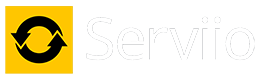Tue Jun 03, 2025 1:28 am by atc98092
Tue Jun 03, 2025 1:28 am by atc98092
First, they are correct that they only way to make the laptop display on the TV is using an HDMI cable. Depending on your operating system on the laptop it might be possible to mirror what is on the laptop to the TV. When I screen mirror my Samsung Windows 11 laptop to my LG 4K TV, the resolutions don't match up (the laptop is 2880x1800, which isn't a resolution my TV supports) so I get bars on the side of the image. So unless the laptop supports the same resolution as the TV (I could change the laptop to 1920x1080 to match the TV's 1080p setting) it's not the best to mirror the screen to the TV.
Now, can you use the Nvidia Shield to access Serviio? Absolutely, and I've been doing it for many years. I have three Shield players in my home, and I use Kodi as the player app to connect. It's a bit of work to get it configured, as stock settings don't support DLNA. But it's a one-time setting effort and after that you're good to go. The Shield will play almost anything without transcoding, so Serviio can easily support it using a very low powered computer. Kodi will show all of the captions (if any) your videos have, as well as all available audio tracks.
An even easier player app you can try on the Shield is VLC. It will see your Serviio server without making any special settings, and it too can play virtually any file on your Serviio box. I don't like the user interface at all (it doesn't provide any metadata information, the layout isn't as simple to use) but it's super easy to connect to Serviio and play your media.
Two items to mention about using Kodi to play from Serviio. First, you must switch the settings menu to Expert from Basic to access everything you need. Once that's done, you must enable DLNA support by entering the Services menu, selecting uPnP/DLNA and enabling DLNA support. Now you can locate your Serviio PC. Go to File Manager and select Add source. In the window that opens, select Browse. Scroll down to uPnP Devices and select it. Your Serviio PC should appear here. Select it, then move over and hit OK. Enter a name for your server (I think it will just add the default Serviio name) and click OK. Now on the main home screen of Kodi, under the Videos section you should have a link to Serviio. (I told you it was a bit complicated).
The second thing is that if you are playing a video and hit the Back button on your Shield remote, the video does NOT stop playing. It keeps running in the background. This is fine if you're playing music, but not good for videos. To "fix" this, you need to install an add-on called Keymap Editor. With that add-on, you can map the back button to stop playback. It's not a simple task either, but I can't recall the steps needed to make it work. But I'm sure you can figure it out. Otherwise, you can simply stop the video playback after you back out of a video by moving the cursor to the left, and using the transport buttons at the bottom of the screen you can stop playback. VLC doesn't do this, so makes a simpler playback app. But as I mentioned, I really don't like the user interface on Android devices.
Dan
LG NANO85 4K TV, Samsung JU7100 4K TV, Sony BDP-S3500, Sharp 4K Roku TV, Insignia Roku TV, Roku Ultra, Premiere and Stick, Nvidia Shield, Yamaha RX-V583 AVR.
Primary server: AMD Ryzen 5 5600GT, 32 gig ram, Windows 11 Pro, 22 TB hard drive space | Test server: Intel i5-6400, 16 gig ram, Windows 10 Pro
HOWTO: Enable debug logging HOWTO: Identify media file contents